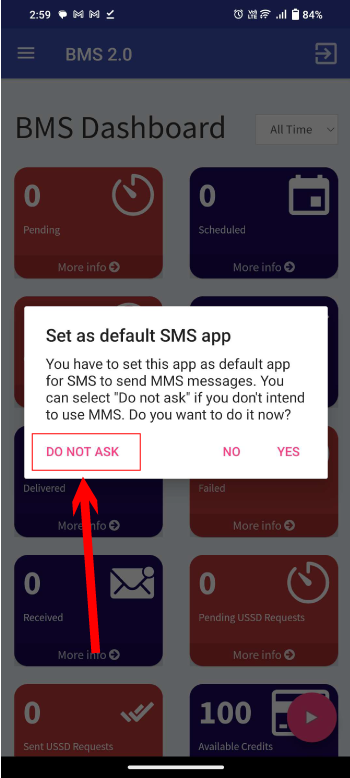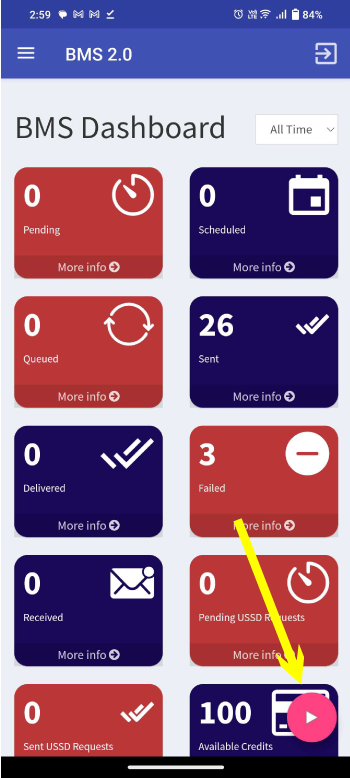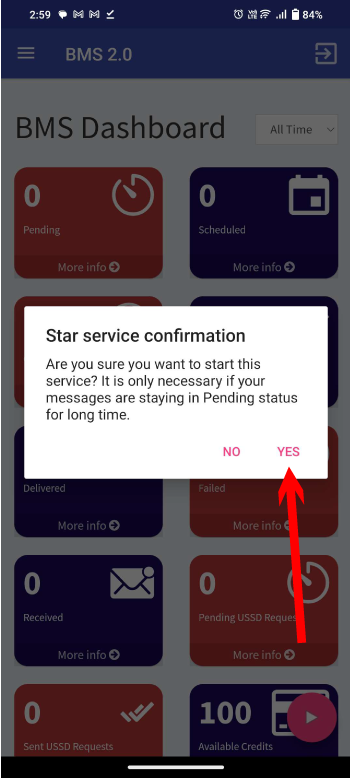How to Get BMS 2.0 SMS App
1) Goto SMS Channel Menu BMS 2.0 Dashboard
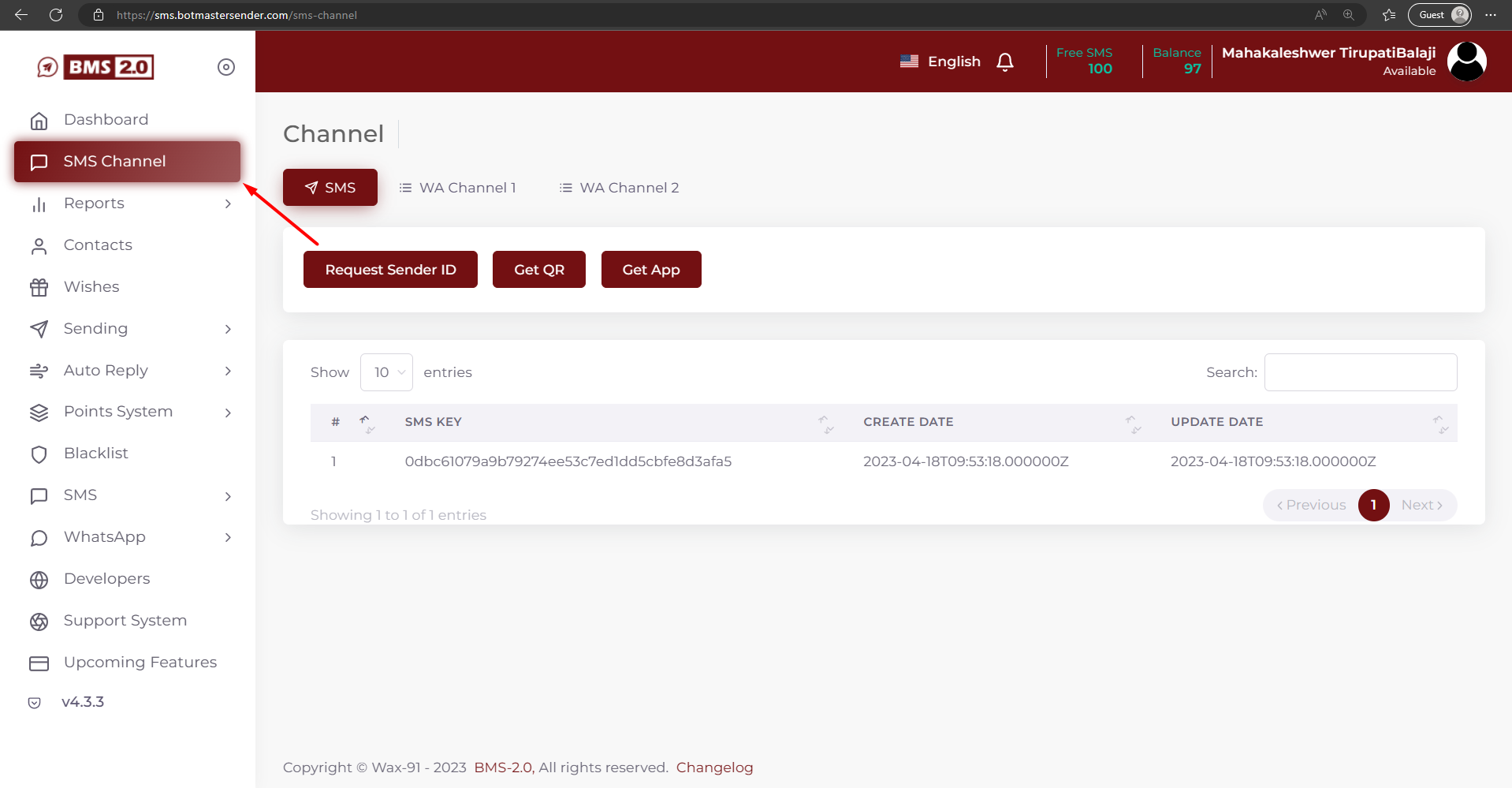
2) Go to SMS Button >> Click to GetApp Button
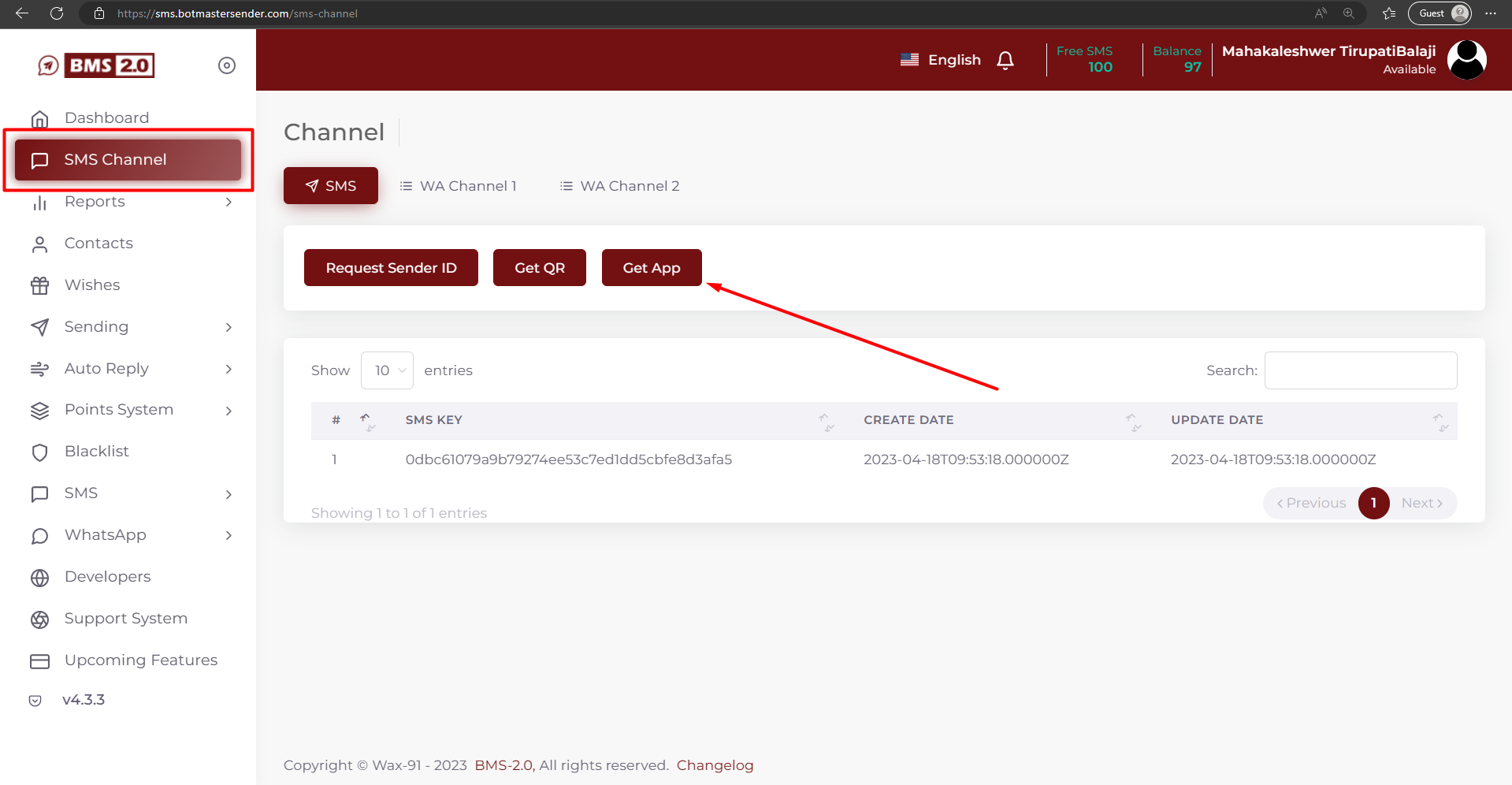
3) After clicking the button, check your WhatsApp for a received download link.

4) Click the downloading link and Download the app
5) After downloading the app, simply click on it to initiate the installation process

6) Provide the app permissions
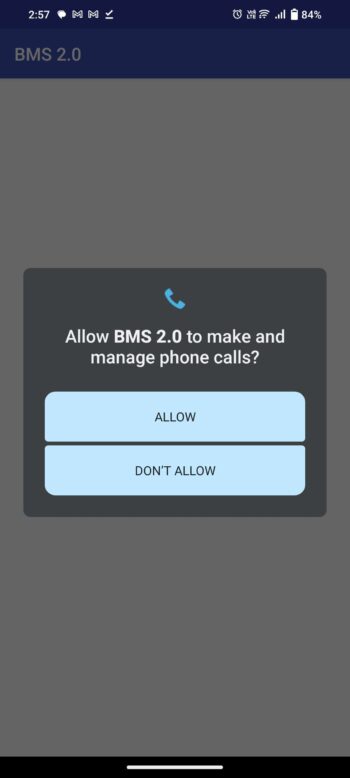
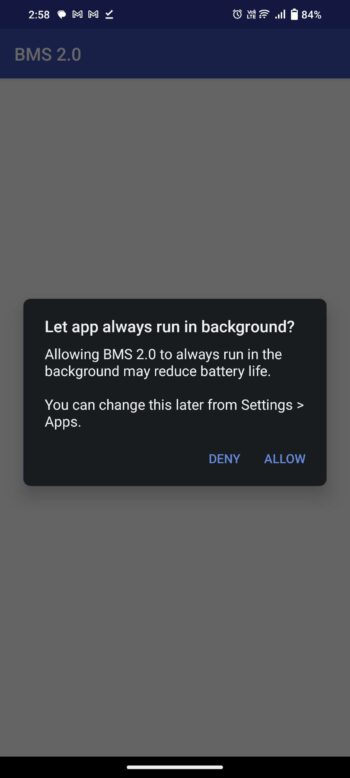
Busy Configuration
7) Click the SIGN IN USING QR CODE Button
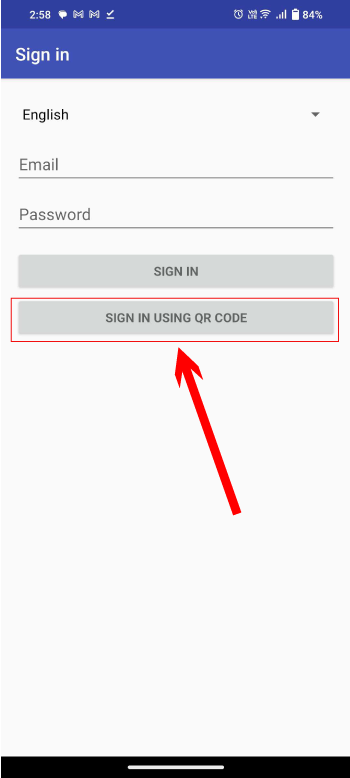
Go to SMS Channel Menu and click the Get QR button
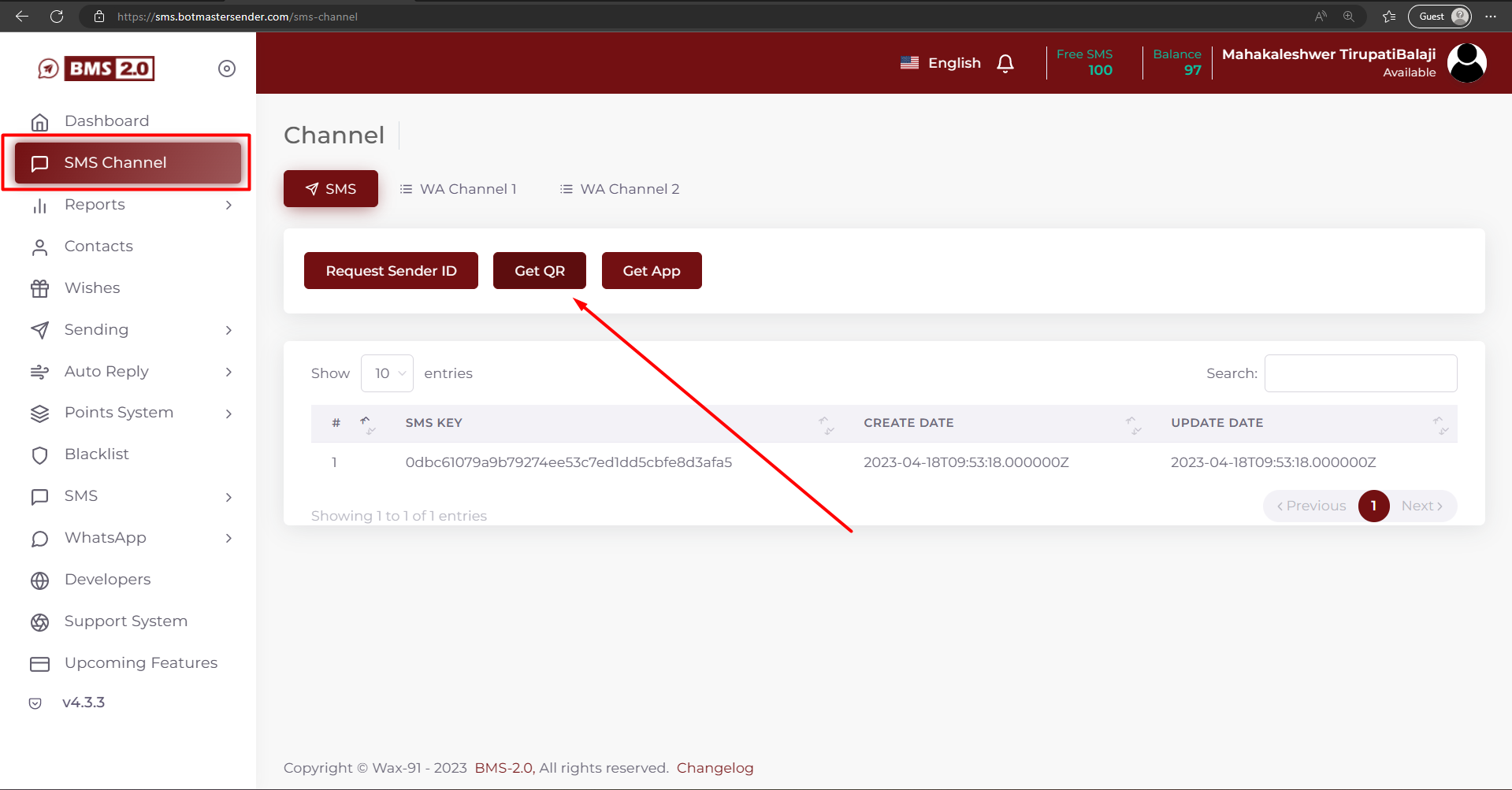
“Go to the SMS Channel menu and click on the ‘Get QR Code’ button. Scan the QR code that appears to sign in to the mobile application.”
This sentence indicates that you need to first access the SMS Channel menu and click on the ‘Get QR Code’ button to obtain a QR code. You will then need to scan this QR code using your mobile device to sign in to the mobile application.
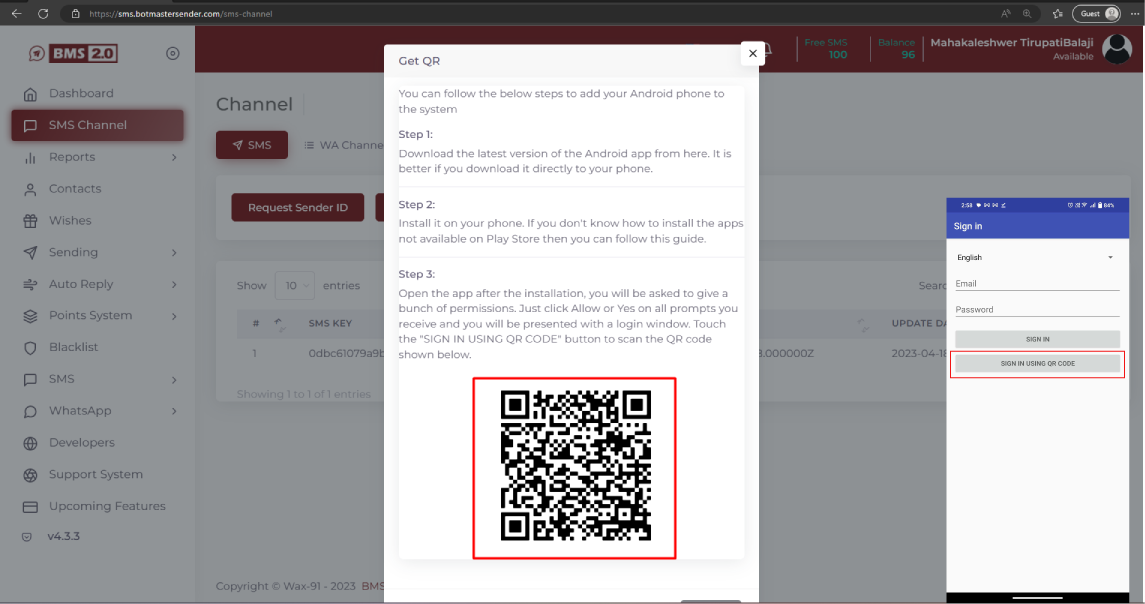
After signing into the app, you may be prompted to grant additional permissions in order to proceed to the next step